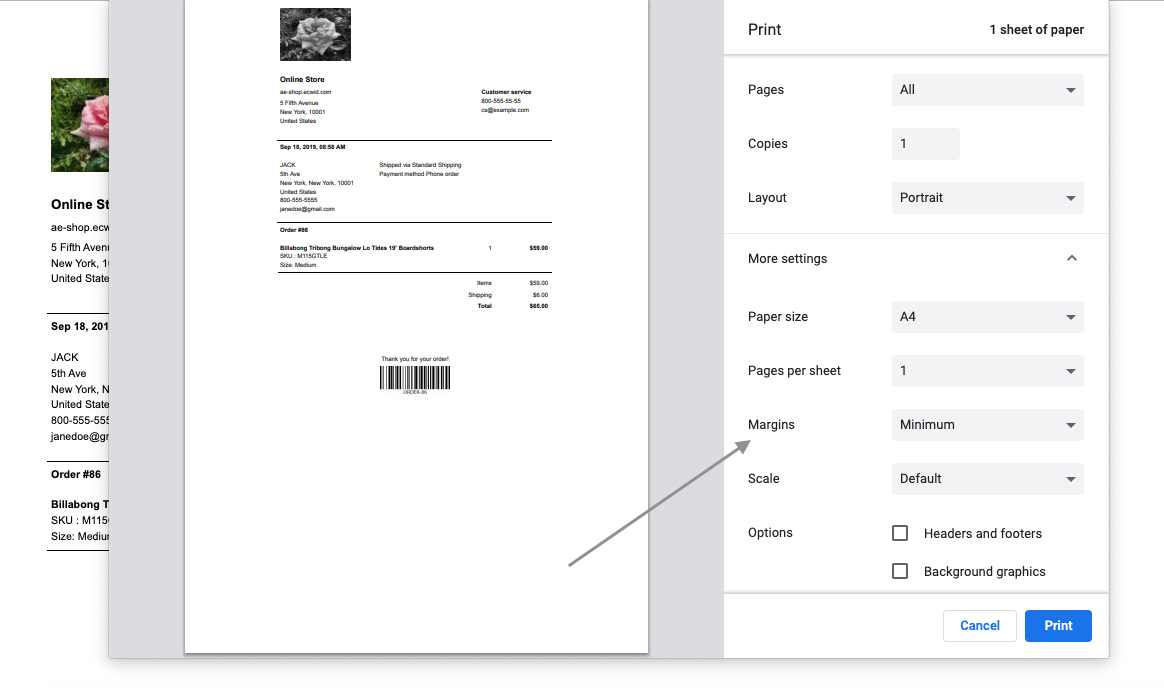LiftNXT Training
Help Center
How can we help you?
Edit and Print Invoices (Third Party Store)
To determine which eCommerce solution you are on, see How do I know if I am using Native eCommerce or Third Party eCommerce?
Both you and your customers can print out an invoice for each order. An invoice is a summary of order details that confirms a successful order placement. You can keep invoices for your records or use them as packing slips to ensure that all ordered products are inside a box before it's shipped out. You can also include printed invoices in shipments or save them as PDF and resend to your customers if needed.
The store uses a default template for the invoice that is created to be universal and to fit any business. If you are on a Business or Unlimited plan, you can customize this template so that it meets your specific business needs.
To preview the invoice template:
- In the side panel of the editor, click eCommerce and then click Manage Store.
- Click Settings, and then click Invoice.
- To preview the default invoice, in the Invoice Example section, click Preview Invoice.
The store uses a default template for invoices that contains the following information:
- Your company name and address (taken from your store profile)
- The buyer’s name and shipping address
- The payment method and shipping method they’ve chosen for their order
- Information about the ordered products and an itemized order total
Edit Invoice
To edit the built-in options on the invoice:
- In the store control panel, click Settings, and then click Invoice.
- You have the following options:
- Invoice logo. Click Upload Invoice Logo to set your company's logo.
- Taxpayer identification number. Click Edit to enter the taxpayer identification number of your business. Optionally, you can set a name for the tax identification number that complies with your local tax laws and regulations. Click Save.
- Invoice template. Click Edit Template to make additional changes to the invoice template.
Edit Invoice Template
The invoice template in your store contains:
- Variables to refer to the store or buyer information (invoice templates use the same collection of variables as our email notifications).
- Freemarker tags to replace variables with actual values and for their conditional rendering.
- CSS and HTML to define the structure and look of the invoice.
You can add standard HTML tags and special regular expressions to transfer the order details to the invoice. You can include or remove the variables in these expressions, change their positions, or make a custom invoice that will precisely suit your needs.
To customize the invoice template:
- In the store control panel, click Settings, and then click Invoice.
- Click Edit Template.
- Make the desired changes in the template.
- Before saving any changes, click the Preview link on top to see what the invoice will look like.
- If you don’t like the result, click the Revert to default link at the bottom of the template to restore the default invoice template.
- Tip
- If you are making changes to a template that you previously customized and saved, the Revert to default option won’t work for you as it will revert to the original default template. To backup your new template, copy the invoice template and save it as a text file on your computer. If something goes wrong, you can paste the code from the file back to the template.
- Click Save.
Examples
Add Text to the Invoice Footer
If you want to add some message to the invoice, you can append it to the Thank you for your order! text. For example:
For this open the invoice template for editing, scroll to its bottom and add your message as plain text after the variable ${textLabels.footerMessage}
in the Invoice Footer block:
Or you can change the default footer message from "Thank you for your order!" to your own text by replacing the variable ${textLabels.footerMessage}
with a desired wording in the template.
Invoice Variables
A number of special variables are used to display general text labels in invoice, like Order, Buyer, Thank you for your order!, and so on. Here is the list of variables from invoice template and the actual text that appears in place of these variables in invoices:
Variable — Text label
-
${textLabels.order}— Order -
${textLabels.orderComments}— Order comments -
${textLabels.sku}— SKU -
${textLabels.footerMessage}— Thank you for your order! -
${textLabels.customerService}— Customer service -
${textLabels.phone}— Phone -
${textLabels.shippingMethod}— Shipping method -
${textLabels.paymentMethod}— Payment method -
${textLabels.discountCoupon}— Discount coupon -
${textLabels.items}— Items -
${textLabels.shipping}— Shipping -
${textLabels.total}— Total -
${textLabels.shipTo}— Ship to -
${textLabels.buyer}— Buyer -
${textLabels.pickupMethod} — Pickup Method -
${textLabels.taxId}— Tax ID -
${textLabels.taxFreeBusiness}— Tax Exempt Customer
Print Invoice
Your customers can view and print invoices for their orders from several places:
- They can generate an invoice by clicking the Print Order link in the Thank you for your order page that they see after placing an order.
- They can print an invoice for any order from their order history after they log into their customer account in your store.
- Customers can also receive invoices as attachments to the Order Confirmation emails. To send invoices with your Order Confirmations, go to your store control panel, click Settings → Invoice and enable the Attach invoices to Order Confirmation email setting.
To print multiple invoices:
- Go to the store control panel, click My Sales, and then click Orders.
- Click the check box next to the orders you want to select.
- Click the Bulk Update drop-down at the top, and select Print Selected.
FAQs
Can I use a third-party system to create invoices?
Yes. The Store App Market offers several tools to help you customize invoices:
- PrintFantastic: Print Great Looking Invoices provides pre-made templates and customization options for invoices, packing slips, and shipping labels. You can batch print invoices, email them or download as a PDF.
- Printout Designer: Create Invoices, Packing Slips and Labels helps create great-looking invoices, sales receipts, gift receipts, and packing lists. While the layout of each print is static, you can edit captions and messages with different language defaults and remove unnecessary items from the templates.
If you use a third-party system for invoices, you may want to turn off generation of invoices in the store. Go to store control panel → Settings → Invoices and disable the Generate invoices upon order placement option.
Is there a way to shorten top margin?
You can easily change the margins in the print popup: start printing your invoice and select the minimal margin option from the printing settings, if you are satisfied with the preview, click Print. Here is an example of how these settings look like when printing in Google Chrome browser: