LiftNXT Training
Help Center
How can we help you?
Multilingual Stores (Third Party Store)
To determine which eCommerce solution you are on, see How do I know if I am using Native eCommerce or Third Party eCommerce?
Multilingual stores make it easy to build online stores in multiple languages, automatically connecting them to the same language in your site.
Note
This feature is available to all clients with the Advanced Store and higher.
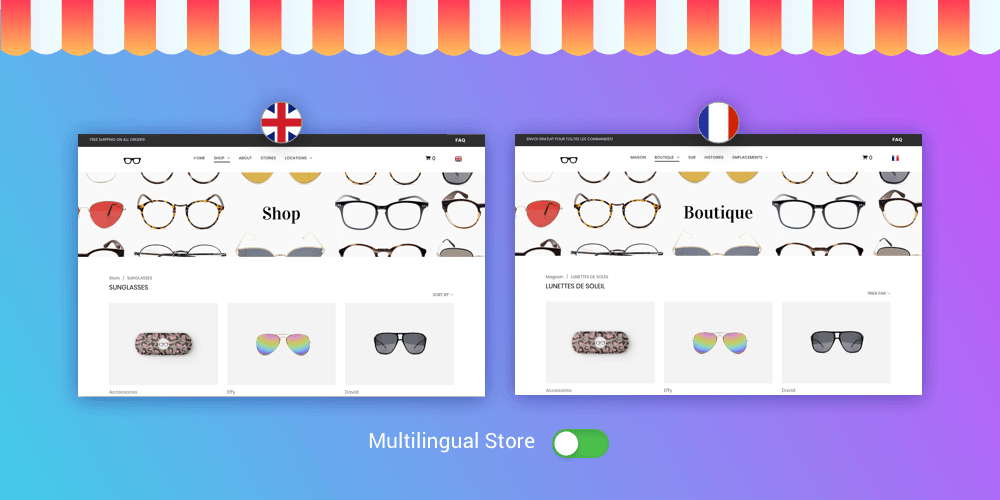
Configure a Multilingual Store
If you already have a multi-language site, skip to step 3. To create a multilingual store:
- Set up a multi-language site. For more information, see Configure a Multi-Language Site.
- Add an Advanced Store or higher to your site.
- In the left panel, click eCommerce, and then click Manage Store.
- Click Settings, and then click General.
- Click Regional Settings.
- In the Store Language section, click Language Settings, and select the languages you want.
- Add translations for the products, categories, and labels.
- Publish your site.
- When visitors switch languages on your site and go to the store, they will automatically see the store in that language.
Full Integration
In addition to seeing the translated texts of store products and categories, site visitors will also see all default store elements (Add to Cart, Go to Checkout, and so on) in the translated language. Any notifications sent from the store to site visitors will also be translated.